- Home Page
- Install Dance Map
- Preparation Before Creation
- Create a Dance Map
Asset Preparation
Before You Start
These are the assets you need to prepare:
- Motion Data: FBX files. The file size does not exceed 30MB.
- Music: MP3, OGG, WAV files. The file size must not exceed 10MB.
- Song Cover: JPG, JPEG, BMP, TGA, PNG files. The recommended aspect ratio is 1:1. The file size must not exceed 1MB.
The motion data file (FBX) might be hard to get. You can either create it yourself (using AI websites) or buy it from other sources.
Using AI websites to generate motion data is a more convenient and flexible option. You can follow this guide to learn how to use AI websites to generate a FBX file.
Video Selection
Regarding video selection, we recommend filtering the videos based on the following points to achieve better data quality:
- Avoid wearing solid-colored clothing.
- Avoid videos with excessive camera shaking.
- Avoid wearing long robes.
- Avoid feet going out of frame.
- Avoid videos with frequent cuts or significant changes in character size.
- Try to use videos with clean and simple backgrounds.
- Prefer videos featuring real people.
- Prefer eye-level camera angles.
Generating FBX
You can use AI websites to convert your dance video into an FBX file.We recommend visiting websites such as Quick Magic, Radical, and DeepMotion.
Using QUICKMAGIC as an example, select a video to upload in the AI Mocap section.
Click on "Role Detection" and select a frame where the character's body movements are clear for detection. You can also re-detect at any time using the "Role Detection" button on the right.
In the optional models, it is recommended to select one with relatively flat and broad shoulders (this will better match the coach's body shape in the game) and drag it into the scanning frame.
Click "Next Step" On the generation screen, choose the output options based on the actual conditions of the source video and whether you need hand data. Once confirmed, click "Generate Now". Regarding the static camera option, if your video does not have a fixed camera angle and does not include any camera movements, please do not select it.

After the data is generated (approximately 5-10 minutes), you can preview the results in "My Project." If you are satisfied, click Download and head to DEETools to create your Dance Map!"