- Home Page
- Install Dance Map
- Preparation Before Creation
- Create a Dance Map
Unity Installation Guide
Install Unity Hub
Go to the official Unity website: https://unity.com/download to download the latest Unity Hub installer and follow the instructions to complete the installation.
After installing Unity Hub, open the software. Click "Create account" to register your Unity ID. Once registered, click "Sign in" to log into Unity Hub.
Install Unity Editor
After opening Unity Hub, select "Installs" from the list on the left.
In the "Installs section", click "Install Editor"
In the Editor Version section, select any 2022 version to install,or visit the official website for more 2022 versions.


Check both Android Build Support and WebGL Build Support, then click Continue.
To prevent errors when uploading or loading packages later, ensure both Build Supports are selected and the installation is completed. This may take some time, so please be patient.


Obtain Licenses
In the "Projects section", click "Manage licenses".

Click "Add".

Select "Get a free personal license" and follow the prompts to obtain the license step by step.

Congratulations! Unity has been successfully installed and is ready to use! 🎉