- Home Page
- Install Dance Map
- Preparation Before Creation
- Create a Dance Map
Installing Dance Map on Quest
Developer Mode
To modify your game, you need to activate Developer Mode on your Quest. If you haven't done this yet, follow these steps:
- Go to Meta's Developer Websiteand log in using the Meta account linked to your Quest.
- Set up 2FA (Two-Factor Authentication): If you haven't enabled 2FA on your Meta account, set it up as it's required to create an organization.
- Create a New Organization: Return to Meta's Developer Website and create a new organization.
- Enable Developer Mode: Open the Meta Quest phone app and navigate to your Quest's settings: Menu > Devices > Developer Mode, then turn on the Developer Mode switch.
Connecting Your Quest Device
- Connect the Quest to Your Computer
- Accept File Access
- Transfer Files
- Use the included USB data cable to connect your Quest to your computer.
- Put on the headset and select OK to allow the computer to access files on the headset.
- On Windows: Your headset will automatically appear as a drive on your computer.
- On Mac: You need to install Android File Transfer to successfully transfer files between the Oculus Quest and your computer.
- On Chromebook/Chrome OS: Use the Files app to access the Oculus Quest headset.
- You can now click on the Oculus Quest device on your computer and drag files to and from it.
If you encounter any issues viewing the device, try the troubleshooting steps provided here.
Placing the Resource Package
- Locate the Resource Package
- Place the Resource Package
- Verify in the Game
- Ensure the resource package file (.zip) is ready on your computer.
- Navigate to the following path on your Quest device:
Android/data/com.dance.eden/files/Contexts
- Copy the resource package into this folder without unzipping it.
- After placing the resource package, restart the game.
- You will find your custom content at the bottom of the MOD section in the song list.
Your custom content is now ready to use! Enjoy dancing with your new tracks! 🎉